Introduction
WordPress, the widely used content management system (CMS), has a feature that offers developers and designers unprecedented control over their website’s appearance and functionality: the theme.json file.
This file is part of WordPress’s Global Styles system, introduced in WordPress 5.8, and it provides a way to customize both the styles and the block settings of a WordPress website.
- Styles: Styles include things like colors, typography, and layout options. For example, you can specify the color palette available on your site, define the font sizes, or set the default layout for your pages. This can ensure consistency across your website and make it easier to maintain a specific design aesthetic.
- Block Settings and Options: Blocks are the fundamental components in the WordPress editor, Gutenberg. The
theme.jsonfile allows you to customize the settings and options for these blocks in the editor itself. For example, you can specify what styles they have by default, or what settings a user can change. This lets you curate the editing experience for your users, making it simpler and more streamlined for them to create content that fits within your desired design parameters.
In essence, the theme.json file is a powerful tool that gives you centralized control over your website’s global styles and the behavior of blocks within the editor. This means you can tailor the look and feel of your website and the user experience in the editor with a great deal of precision.
In the following sections, we will delve deeper into how to edit the theme.json file, its structure, and provide examples to help you get started with this powerful tool in WordPress theming.
Understanding the theme.json Structure
The theme.json file is a JSON file, which means it is structured in a specific way. It consists of nested objects and arrays written in key-value pairs.
Here’s an example of what a basic theme.json file might look like:
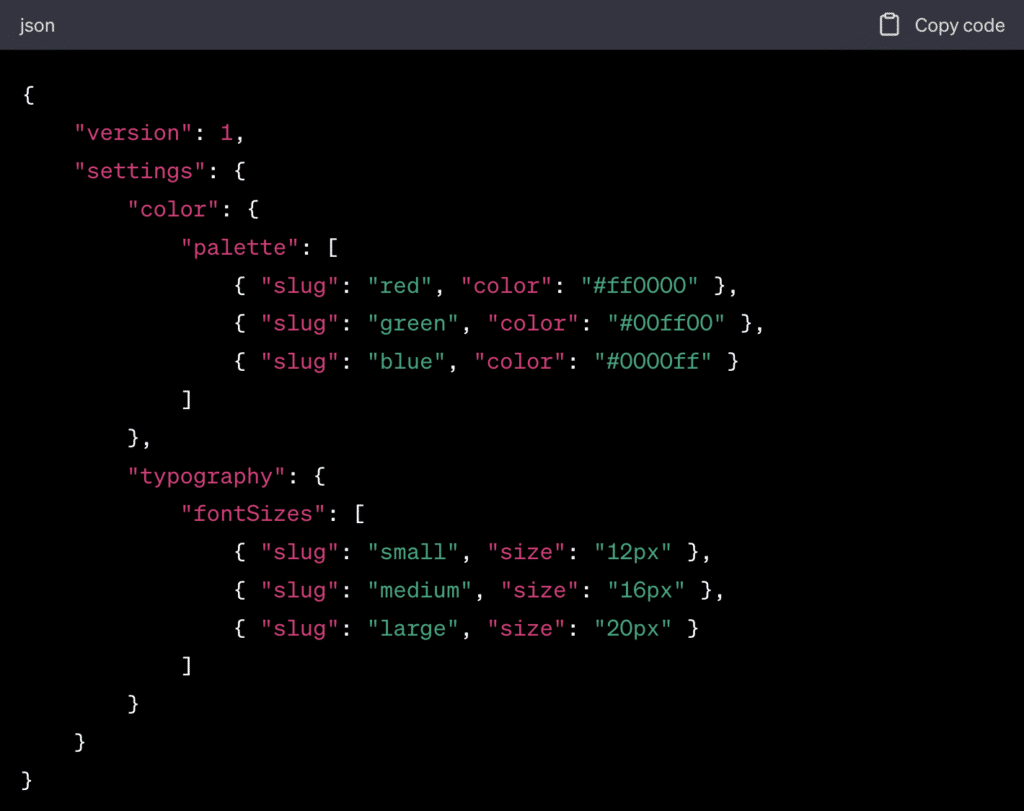
In this example, the theme.json file is declaring a color palette with three colors and three font sizes that can be used across the website.
Editing the theme.json File
To edit the theme.json file, you’ll need to access it within your WordPress theme’s directory. This is typically located in wp-content/themes/your-theme-name/.
Here are a few steps to guide you:
- Backup Your Website: Always backup your website before making any changes. This ensures that you can easily restore it if something goes wrong.
- Access the theme.json File: Navigate to the
theme.jsonfile in your WordPress theme’s directory. - Open the theme.json File: Open the file in a text editor. You can use any text editor, but it’s helpful to use one that supports JSON syntax highlighting for readability, like Visual Studio Code or Atom.
- Make Your Changes: Edit the file according to your needs. For example, if you wanted to add a new color to the palette, you could add the following code:

- This would add a new color with the slug “purple” and the color code for purple to the color palette.
- Save Your Changes: Save the
theme.jsonfile after you’ve made your changes. - Check Your Website: Check your website to ensure that your changes have been applied correctly.
Remember, the theme.json file is very powerful, so it’s important to make sure you understand the changes you’re making.
Conclusion
Editing the theme.json file is a powerful way to control the global styles and settings of your WordPress website. It provides acentralized place to manage your theme’s look and feel, reducing the need for custom CSS and giving you more control over your site’s design.
While editing the theme.json file can seem daunting at first, with a basic understanding of its structure and the changes you wish to make, you can take full advantage of this powerful tool. Remember to always back up your site before making any changes, and check the results after editing. This way, you can ensure that your edits have the desired effect and do not unintentionally disrupt your site’s functionality.
With practice, you’ll find that the theme.json file offers a flexible and efficient approach to managing your WordPress theme.
Leave a Reply