Did you know that WooCommerce powers more than 28% of all online stores? That’s right! WooCommerce is the leading eCommerce platform for the WordPress CMS.
But while this certainly makes WooCommerce the platform you should use to power your online store, using the default WooCommerce layout will not make your store stand out from the competition.
Customising your WooCommerce store is a great idea for many reasons. It’s a great way to express your brand personality and differentiate yourself from the competition. The better you can showcase your products, the more you’ll boost your conversions.
Now, you might be wondering: Won’t customers find my best products on their own? But customers unfamiliar with your store and with your brand won’t automatically know which are your best products, particularly if your store has hundreds of items on sale!
There will always be products that you want to highlight to your audience to draw more clicks. These might be products you feel are the best quality, represent what’s unique about your brand, or are simply the most profitable products for you.
If you’re able to get more clicks on these standout products, your online store will experience more conversions and more revenue. That’s a win-win.
With this in mind, in this article, we’ll share five ways you can make your WooCommerce featured products stand out. We’ll explain how you can showcase your very best products in a conversion-optimised way.
By the time you’re done reading, you’ll know exactly how to customise your WooCommerce store to differentiate it from the competition.
How to set “Featured Products“ in WooCommerce
As an online store owner, you might already be taking advantage of WooCommerce’s default “Featured Product” functionality. It allows you to quickly and easily choose which products to mark as “featured”.
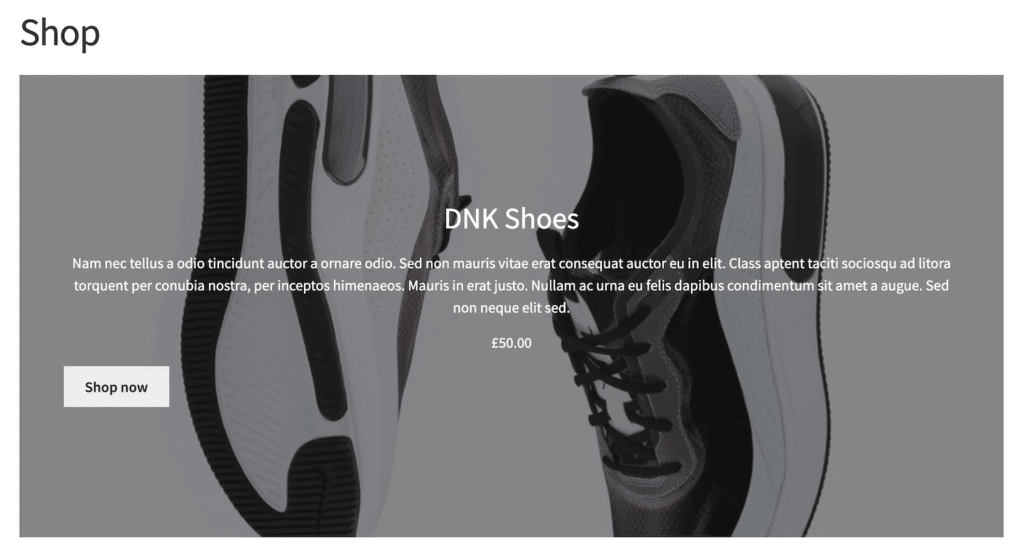
Marking WooCommerce products as featured is incredibly easy. Here’s what you need to do:
From the WordPress dashboard, head over to Products → All Products to see a list of all the products on your website.
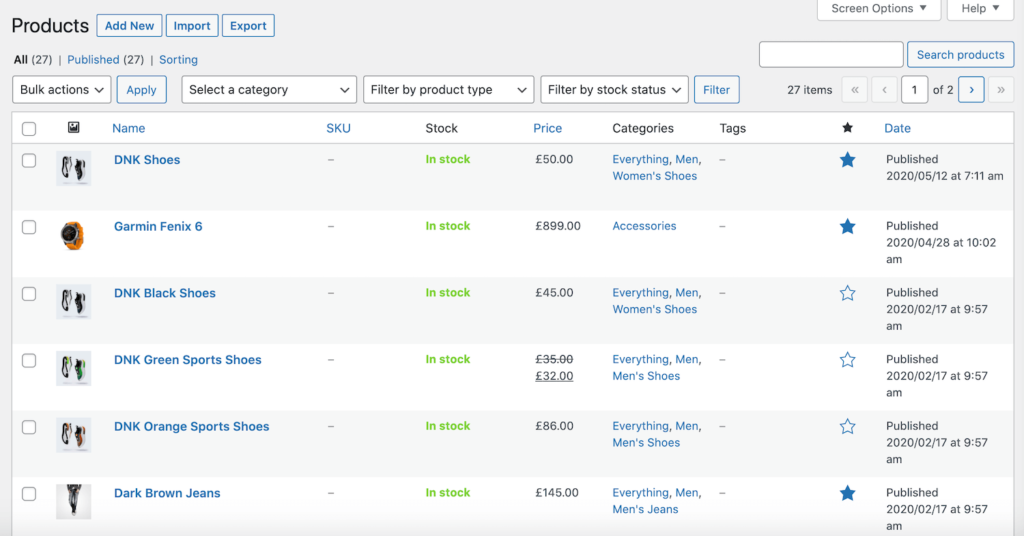
You’ll see the products listed in a table layout with different columns. Click on the star icon in a given product’s row to set it as a featured product.
Alternatively, you can mark WooCommerce products as featured using the Quick Edit interface. For this, all you have to do is click the Quick edit link for the product you want to mark as featured. Next, check the box next to the Featured option. Finally, click the Update button to continue.
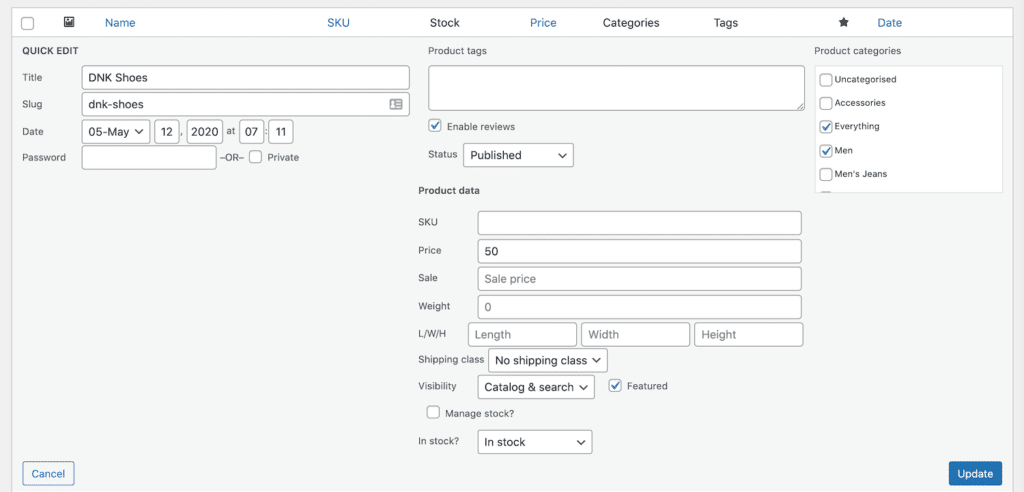
You can bulk update featured products by checking them next to the product image thumbnail and selecting the Edit option from the Bulk Actions dropdown menu. Once that’s done, click the Apply button and then set the products to Featured in the product data tab.
5 ways to display your WooCommerce featured products
Now that you’ve marked some of your best products as Featured, you can showcase them on your online store. This way, you’ll be able to increase product visibility of selected products for people visiting your online store.
The next step is to decide how you want to showcase them on the front-end.
WooCommerce comes with a Featured Product widget that lets you drag and drop products into any widgetised area on your store. The number of widgetised areas available to you will depend on the theme you’re using. Most themes, for example, let you add widgets to the sidebar and footer area.
Although the WooCommerce Featured Product widget works seamlessly, it looks pretty generic on the front-end. On top of this, it only allows you to feature one product at a time.
Alternatively, you can use the WooCommerce Product widget or a shortcode to display several featured products on your online store. The only problem is that this also results in a pretty generic-looking widget – exactly the same as thousands of other WooCommerce stores out there.
So, if you’re trying to make your products stand out, this simply won’t work.
This is where the Storefront Blocks plugin comes in. It allows you to display featured products in WooCommerce in a variety of different ways using blocks.
Here are five ways you can display products using different Storefront Blocks:
#1. Flip Book Block
Storefront Blocks’ Flip Book Block lets you showcase individual products one at a time. This means that you can showcase each WooCommerce featured product with a large image, description, and price. You can add as many featured products to the flip book block as you’d like.
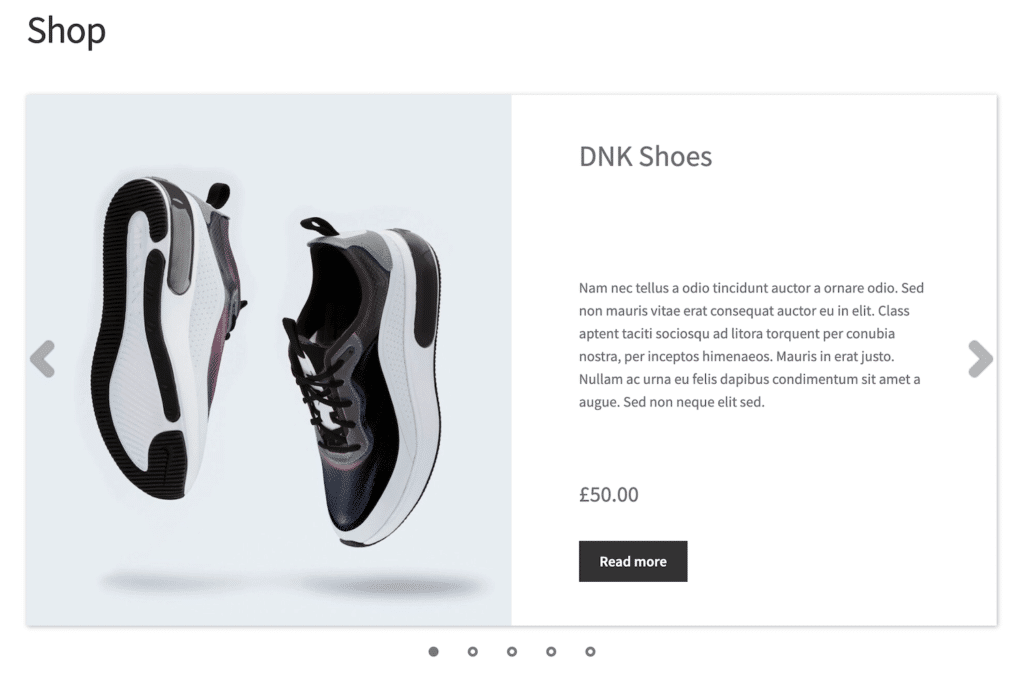
This is perfect for online stores that sell eye-catching products. The Flip Book Block is designed to help customers make purchase decisions quickly. It’s best suited for visual products like apparel, shoes, and toys.
#2. Masonry Product Block
The Masonry Product Block lets you showcase multiple products at once on your online store. The products you mark featured in WooCommerce will be displayed in an attractive masonry layout on the front-end.
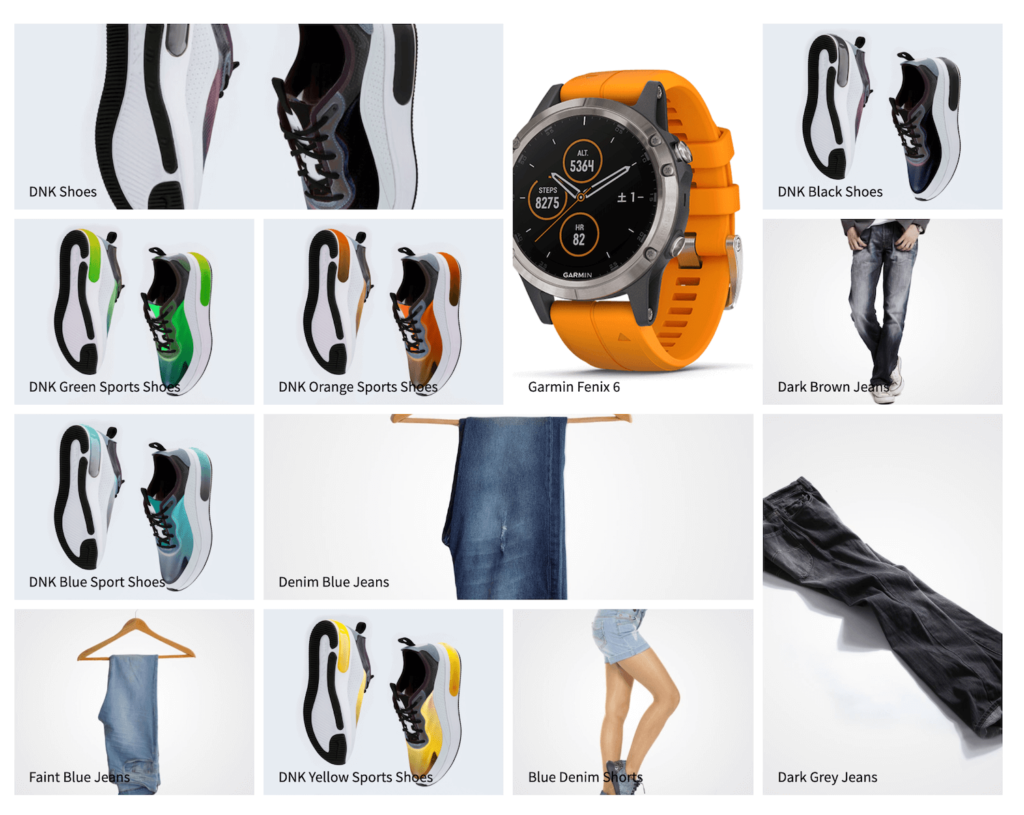
This is great for online stores that have lots of beautiful products they want to showcase at once. For example, store managers can use the Masonry Product Block to display complete-the-look type products.
#3. Product Carousel Block
The Product Carousel Block lets you display a carousel of several WooCommerce featured products at once in a single row. The carousel can be set to auto-play or the user can scroll through it manually.
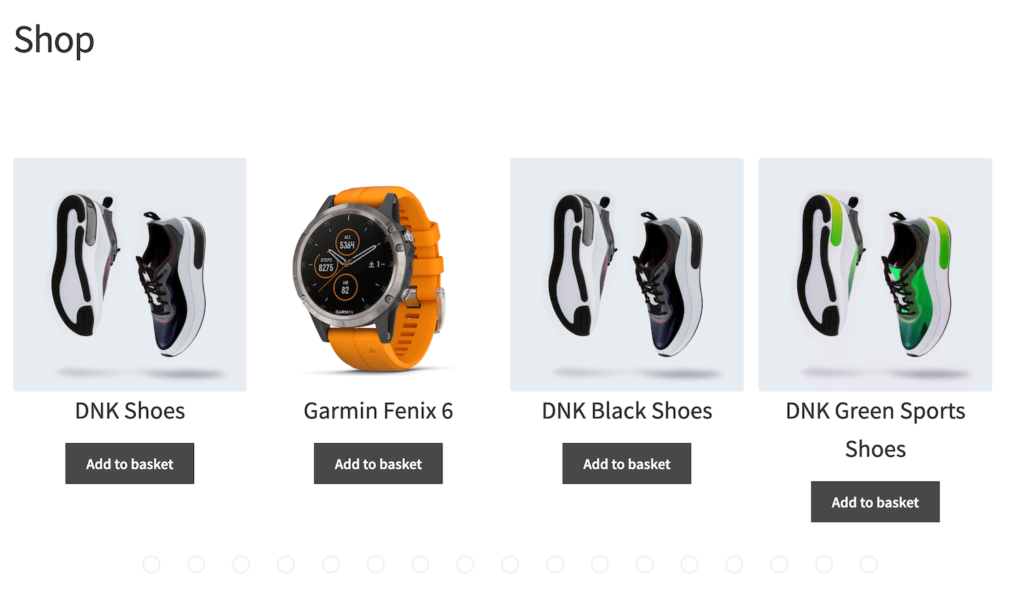
The Product Carousel Block is perfect for drawing attention to a few key visual products at a time. Customers can see your very best products and click through to place their order.
#4. Product List Block
The Product List Block lets you display a list of products with small thumbnails on your website. There’s plenty of room for product descriptions, price, and add-to-cart buttons.
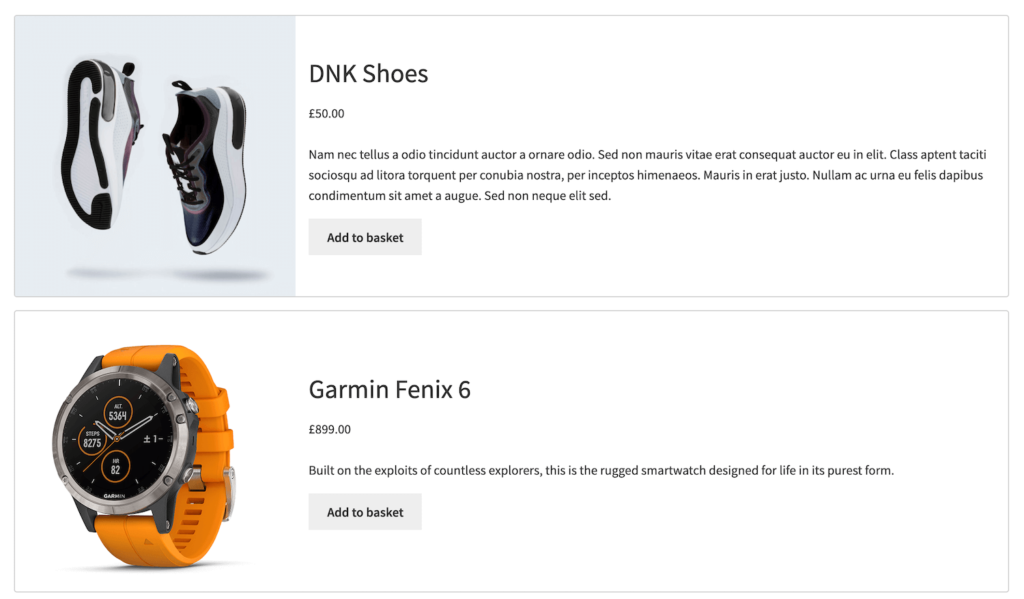
The Product List Block is perfect for telling stories about your featured products. So, if you sell vintage products or handcrafted goods, you should consider using this block.
#5. Product Grid
You can use the Product Grid Block to display your WooCommerce featured products in a clean grid with large images and product names. Customers can click through to the product pages to place their orders.
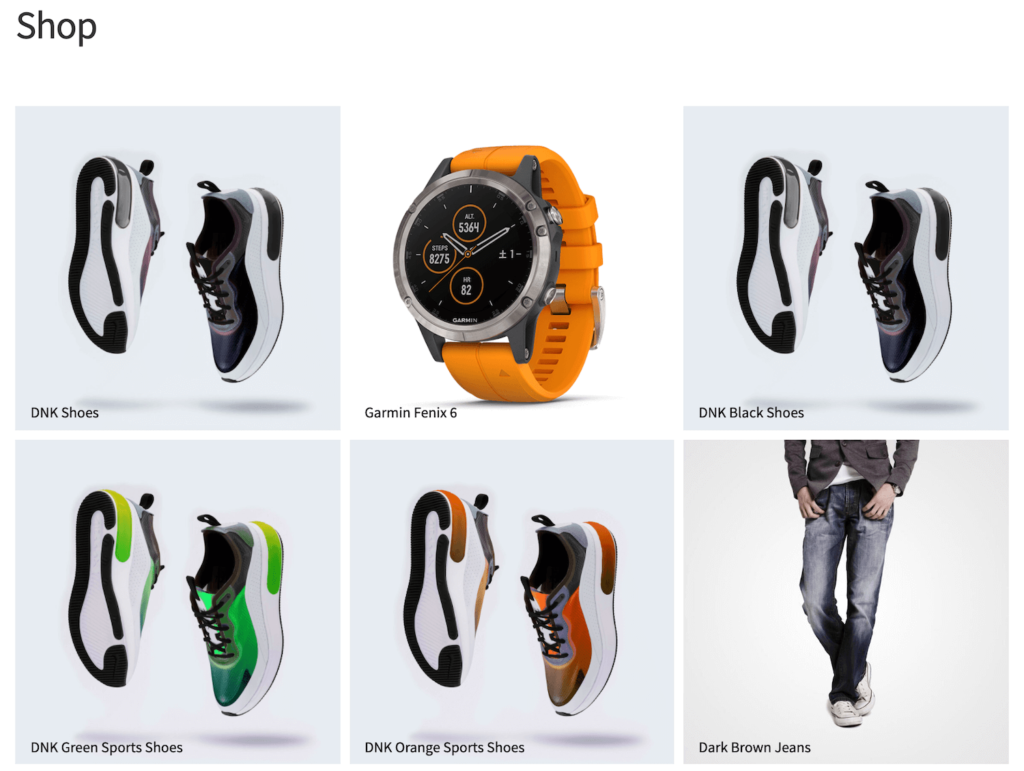
The Product Grid Block is great for a minimalist website and gives your featured products a professional look and feel.
Now that we know how you can showcase WooCommerce featured products on your online store, let’s take a closer look at how you can customise them to draw even more clicks.
Customising your “Featured” products in WooCommerce
After you’re done adding Storefront Blocks to your WooCommerce store, you can customise it in a variety of different ways. This can help your featured products look much more appealing to potential customers and, in turn, boost your conversion rate and revenue. This can also help you promote brand awareness amongst your customers and potentially increase your customer’s brand loyalty to your business.
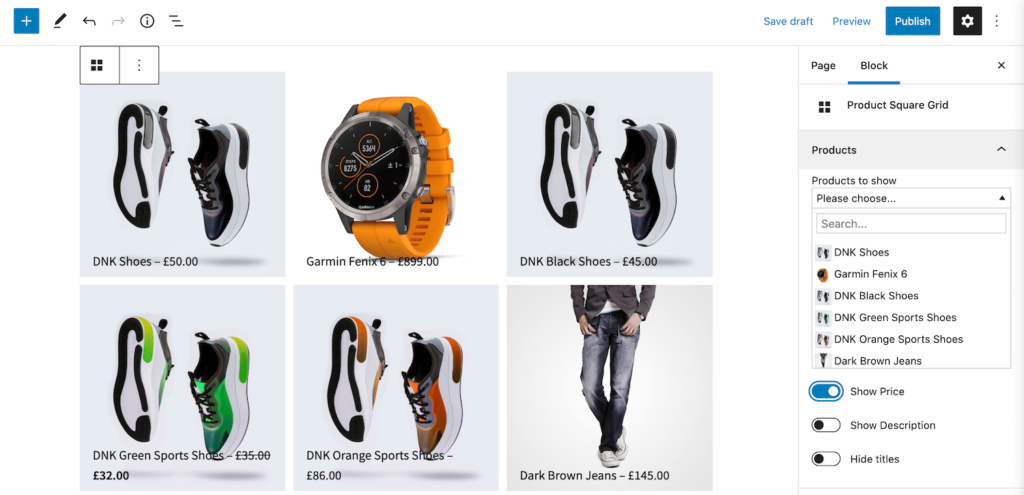
Storefront Blocks lets you:
- Change which specific products or product categories should be shown
- Toggle showing price to encourage people to click through to the single product page
- Toggle full width to take up more screen real estate
- Offers extensive margin settings to enhance the look and feel
- Edit typography: colors, fonts, sizes, etc.
- Edit headers and footers to be appropriate to your specific use case
If the block is used on a single product page, you might want to phrase the wording of the header to showcase similar products. In other words, you could add a heading that says something like Customers like you also bought or Products you may also like.
Similarly, on your online store’s homepage, you might want to showcase your very best products. You could create a heading that says something like Check out our bestsellers. This is a great way to encourage customers to click through to learn more about your products.
One of the best features about Storefront Blocks is that it’s not limited to just showcasing WooCommerce featured products. You can also use all of the blocks we mentioned in the previous section to display products by category or select specific products from a dropdown menu to show. This makes the Storefront Blocks plugin perfect for when you want to feature different products on different sections of your site.
Add Storefront blocks in more places
Storefront Blocks can be added anywhere on your WooCommerce site where Gutenberg is enabled, including the widgetised areas. This means that you can add blocks anywhere on your online store to boost product visibility and achieve different objectives.
Homepage
You may add a Storefront Block anywhere on your homepage. It functions as a magnetic call to action both for featured products and any other products you want to showcase.
Individual product pages
On individual product pages, you can spotlight related products to encourage customers to check out what else you have to offer. It’s a great way to motivate people to buy more and potentially increase your average order value. For example, you can use it to set up complete-the-look on your single product pages.
Blog posts
If you’re writing about a specific product line, you could add a featured product block to illustrate it. This is especially useful for bloggers that have their own product lines or are affiliates.
Conclusion
Using Storefront Blocks, you can showcase your WooCommerce featured products in a variety of different ways on your online store. It’s the easiest way to increase product visibility and boost conversions.
Ready to start customising your WooCommerce featured products? Get Storefront Blocks today!
Leave a Reply