Please share this tutorial [twitter style=”horizontal”]
In this tutorial I show you how to create this stylish and clean photography website using the Canvas Theme and the new Projects plugin from WooThemes. The tutorial also uses one of our new Canvas Extensions – these plugins give you even greater control with Canvas. If you have any questions please post them in the comments below or if you are a PootlePress Academy member please post them on the support forum 🙂
Thanks for watching
Jamie
1) Introduction
2) Install Canvas and change your design
3) Add your Photography portfolio using the WooThemes Projects plugin
4) Finishing up
To turn off text from your Portfolio page you will need some custom css. Just paste this into your custom.css file in Canvas. This is found in Dashboard / Appearance / Editor / Custom.css Click here to get the CSS you will need
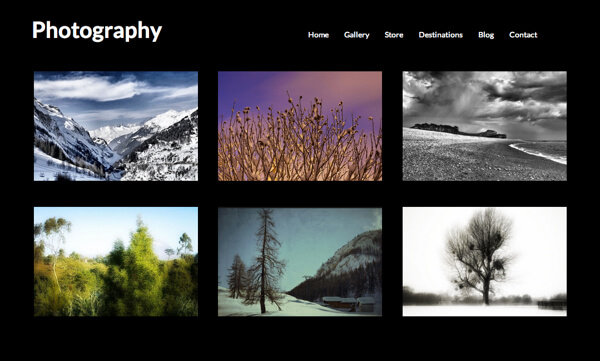
Leave a Reply